Join ICSA
to
improve your career
change you life
develop your skill
learn new technologies
get better opportunities
0
100
Job Oriented
Enroll Now
STUDENT REVIEWS
Computer Secretarial
Course Description
Designed to give you the computer skills and business know-how required in today’s office environment, this program is ideal if you want to learn about current computing applications, update your existing skills or develop work-ready computing skills. This course will prepare with tools so that you enter into the workplace with a well-rounded set of skills.
Course Index
Course Contents
* Typing – Data Entry
* Microsoft Windows 10
* Microsoft Word
* Digital Literacy
* Microsoft Excel
* Microsoft PowerPoint
* Google Suite
Course Outline